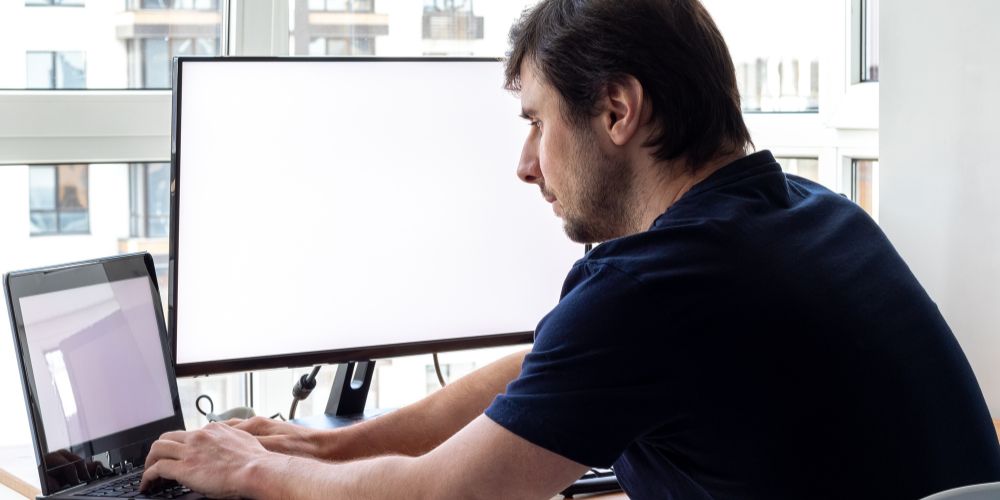Overview Learn about the various contraction kinds and how they are measured if you wish to be able to interpret a contraction monitor. Understanding the distinction between Braxton Hicks contractions and actual labor contractions is crucial. Additionally, you need to understand how to interpret the data and the measurement units…
-
-
Overview There are a few things to think about if you want to rotate your monitor screen. first check to see if screen rotation is supported by your graphics card. Next, choose whether you want to employ a portrait or a landscape orientation. Then rotate the screen using your display’s…
-
Overview For individuals who require an additional screen, using a Chromebook as a monitor can be a cost-effective solution. Make sure your Chromebook has the required cables and ports first. Once “display” is selected under options, change the screen resolution. Connect your smartphone, then take advantage of the dual-screen configuration.…
-
Overview You may improve your viewing experience and increase productivity by using your TV as a second monitor. You’ll need to use an HDMI cable or a wireless display adapter to connect your TV to your PC or laptop in order to accomplish this. As soon as you’re connected, you…
-
Overview It’s critical to know how to properly clean your monitor screen if you want to keep it looking brand new. Be sure to first disconnect the screen and turn it off. Dust and smudges can be removed carefully by using a microfiber cloth. Abrasive or harsh chemicals shouldn’t be…
-
Overview Your ability to multitask and increase productivity can be significantly improved by using two monitors. Make sure your computer and graphics card can support two monitors and have the required ports before you begin. Connect the displays next, then modify their settings to suit your tastes. To fully utilize…
-
Overview A laptop with two displays attached can increase output and improve the viewing experience. A docking station, a USB-C to HDMI converter, or a VGA splitter cable are required to connect two displays. Once you’re connected, you can extend or duplicate the display by adjusting the display settings in…
-
Overview Connecting your laptop to a monitor can drastically improve your productivity and fun. To begin, check your laptop’s ports to see if they are compatible with your chosen monitor. After you’ve confirmed compatibility, gather the necessary cables and adapters. After that, connect the connections and modify the display settings…